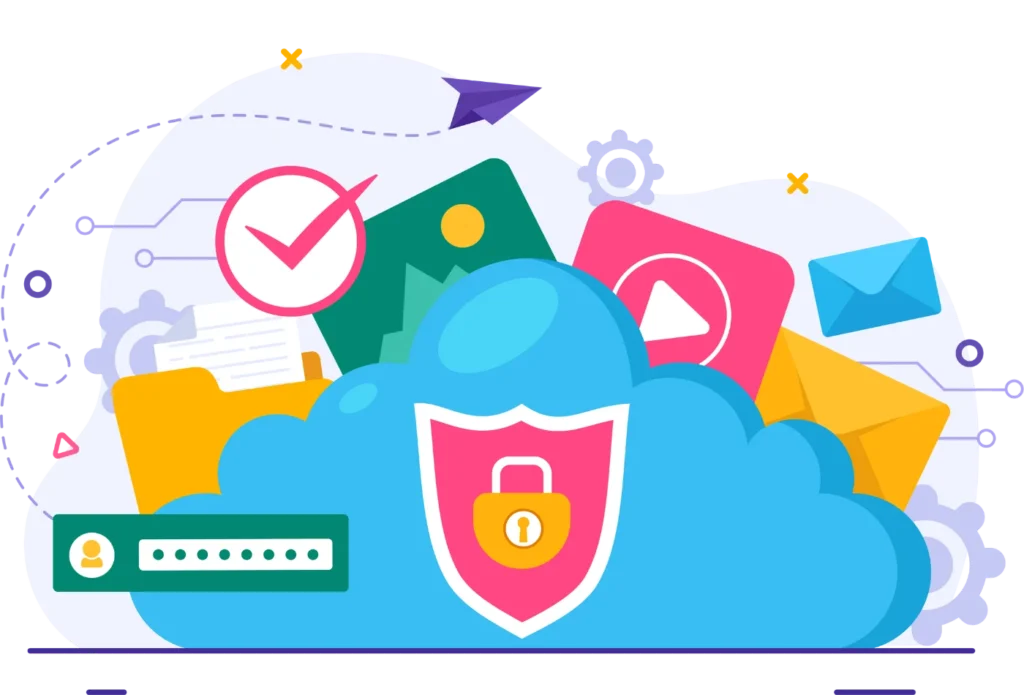Migrating your data to cloud storage can seem daunting, especially if you have a large amount of data or if you’re unfamiliar with the process. However, with the right approach and tools, you can make the transition smooth and efficient. In this guide, we’ll outline the steps you need to follow to migrate your data to the cloud easily, ensuring you can take full advantage of the benefits that cloud storage has to offer.
1. Choose the Right Cloud Storage Provider
Before you start the migration process, it’s essential to select a cloud storage provider that meets your needs. Consider the following factors:
- Security Features: Ensure that the provider offers strong security measures such as encryption, two-factor authentication, and compliance with data protection regulations.
- Storage Capacity: Evaluate the storage capacity offered by different providers and choose one that aligns with your current and future data needs.
- Ease of Use: Look for a user-friendly interface that allows you to easily upload, manage, and access your files.
- Pricing: Compare pricing plans to find a solution that fits your budget, including options for upgrading or scaling your storage as needed.
2. Plan Your Migration
Before you begin transferring files, it’s essential to create a migration plan to ensure a smooth process:
- Assess Your Data: Take an inventory of the data you plan to migrate. Identify what needs to be moved, what can be archived or deleted, and what should remain on local storage.
- Organize Your Files: Consider organizing your files into folders and categories before migrating. This organization can simplify access later and help you maintain a logical structure in your cloud storage.
- Set a Timeline: Establish a timeline for your migration process, including key milestones. This helps you stay organized and ensures that you allocate enough time for each stage of the migration.
3. Back Up Your Data
Before migrating any data, it’s crucial to create a backup to prevent data loss during the transition:
- Use External Drives: Copy your important files onto an external hard drive or USB flash drive. This physical backup provides an additional layer of protection in case of any issues during migration.
- Create a Redundant Backup: If possible, consider creating a second backup in another location (such as another external drive or a different cloud service) for added security.
4. Prepare Your Data for Migration
Before uploading your data to the cloud, ensure it is ready for migration:
- File Formats: Check the file formats of the data you plan to migrate. Ensure that your cloud storage provider supports these formats, especially for specific file types like databases or proprietary software files.
- File Naming Conventions: Use clear and consistent file naming conventions to make it easier to locate files after migration. Avoid using special characters or spaces in file names, as these can cause issues with certain systems.
- Compress Large Files: If you have large files or folders, consider compressing them into ZIP or RAR formats. This can reduce upload times and help manage space in your cloud storage.
5. Upload Your Data to the Cloud
Now that your data is prepared and backed up, it’s time to start the migration process:
- Use the Provider’s Upload Tool: Most cloud storage providers offer a dedicated upload tool or interface to simplify the process. Follow the on-screen instructions to upload your files and folders.
- Utilize Sync Clients: Some providers offer sync clients that automatically sync files between your local storage and the cloud. This can be a convenient way to upload your data without needing to manually transfer each file.
- Monitor Upload Progress: Keep an eye on the upload progress to ensure all files are transferred successfully. Most providers will notify you of any issues during the upload process.
6. Organize Your Data in the Cloud
Once your data is uploaded, it’s essential to organize it effectively within your cloud storage:
- Create Folders and Subfolders: Recreate your organized folder structure in the cloud. This will make it easier to navigate and find files later.
- Tagging and Metadata: If your cloud storage provider supports tagging or metadata, consider using these features to add relevant information to your files. This can improve searchability and organization.
7. Verify Your Data
After the migration is complete, it’s important to verify that all files have been transferred successfully:
- Check File Integrity: Open and review a selection of files to ensure they have been uploaded correctly and are not corrupted.
- Confirm File Count: Compare the number of files and folders in your cloud storage with your original data to ensure nothing was missed during the migration.
- Test Access: Make sure you can access your files from different devices and locations. This confirms that the migration was successful and that your cloud storage is functioning as intended.
8. Establish a Backup Routine
After migrating your data to cloud storage, it’s essential to establish a backup routine to keep your data secure:
- Regular Backups: Schedule regular backups of your cloud storage to an external drive or another cloud service. This ensures that your data remains protected against accidental deletions or data loss.
- Utilize Version History: Take advantage of any version history features offered by your cloud storage provider, allowing you to restore previous versions of files in case of accidental changes.
Conclusion
Migrating your data to cloud storage doesn’t have to be a stressful process. By following these steps—choosing the right provider, planning your migration, backing up your data, and verifying the transfer—you can ensure a smooth transition to the cloud.
Once your data is securely in the cloud, you’ll enjoy the benefits of improved accessibility, collaboration, and security, allowing you to focus on what matters most. With a little preparation and organization, you can take full advantage of the capabilities that cloud storage has to offer.